
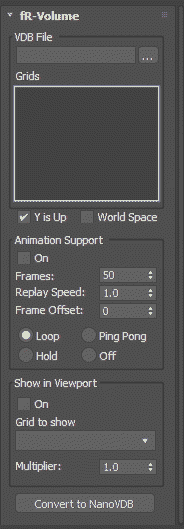
This container object is specific to finalRender and offers a similar workflow as it is found in the fR-Proxy object. Practically, this is a file loader with a few controls. The actual object only exists at render time.
As of now, there is no viewport visualization of the OpenVDB volume data. A bounding box, representing the maximum size/dimension of the volume, is the only indication of orientation in space.
However, due to the insane rendering speed of NanoVDB on GPU or even on modern CPUs the actual visualization of the OpenVDB data can be easily done in Active Shade
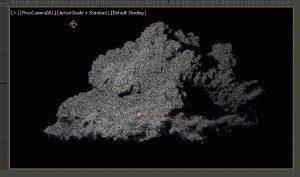
Even complex OpenVDB volume data can be visualized pretty fast, including shadows,materials and lights.
This section controls the loading of a VDB file. Keep in mind that the volume container behaves exactly like any other 3ds Max object. You can copy or instance or scale it as you see fit.
File Selector - pick any VDB file from the hard drive and this file will be loaded in and analyzed for its content. Animations work through standard numbered file sequences as well.
Grids - this list box shows the available volume grids along with their name. These names are important when volume rendering effects are assigned through the fR-VolumeVDB material.
Y is Up - defines the coordinate system to use while displaying VDB grids. 3ds Max uses Z as the up direction.
World Space - check this option to interpret the VDB data as world space coordinates.
On - when checked the selected file sequence will be used.
Frames - sets the number of frames to use. This value can be lower than the actual file sequence. Example: there are 4000 Frames but you want to only use 1-1500.
Replay Speed - adjusts the replay speed as a factor. A value of 2 means it will playback 2 times faster while a value of 0.5 is will play back with half the speed.
Frame Offset - adds a frame offset to the file sequence negative values are also possible.
Loop/Ping-Pong/Hold/Off - when checked, the file sequence is either playing a Loop, Ping-Pong, stopped at the end or played one time.
ON - check this option to enable volumetric display in 2023 viewports. Be warned depending on the size of the VDB volume this can take some time to update.
Grid to Show - this drop-down list becomes automatically populated with existing volume Grid names found in the OpenVDB file. Choose any viable grid to display in the 3ds Max 2023, or newer, viewport.
Multiplier - sets a density multiplier for the viewport display. This is useful to compensate for any display issues that might occur.
Convert to NanoVDB - check this button to convert the selected file into an optimized NanoVDB file which is ideal for fast rendering and file handling over the network. This function also operates on complete file sequences, to convert a file sequence of OpenVDB files to highly optimized NanoVDB files, make sure the Animation check box is set to On.