
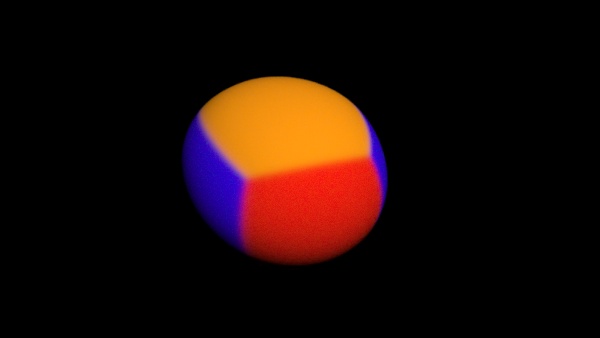
fR-Triplanar allows you to quickly map a texture without using a UV map, by projecting it from all six sides onto an object, similar to a box mapping. However, in contrast to box mapping, this texture offers more controls to 'hide' the projection seams from each axis. Along with randomization of Rotation, Offset and Axis to use; this texture map is a pretty powerful tool to get organic objects looking its best with the least amount of effort.
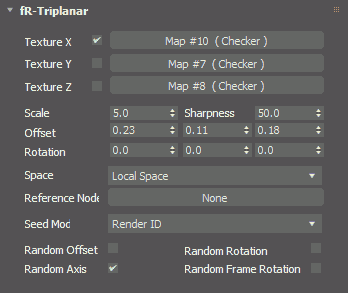
Texture X,Y,Z ON/Off - when checked the texture slot will be used to project a texture from this axis.
Texture X,Y,Z - add any 3ds max texture to any of the axis slots. This texture will be projected onto the mesh along the relevant axis.
Scale - global scale factor to increase or decrease the texture scale.
Sharpness - controls the texture blending on all touching edges of the projection axis. The Higher this value the harder the edge. The lower this value to softer the blending.
Offset X,Y,Z - specify an offset for the texture map in each of the axis.
Rotation - specify a rotation in each of the axis.
Space - defines the reference for all Rotation and offset operations. The following options are available:
Local Space - when selected, the objects Local Space will be used for all transformations
World Space - select this option to use World Space for all transformations
Particle Space - use this option to project the mapping and transformations based on particle space
Custom Object Space- use any reference object to specify the space
Reference Node - select any 3ds Max object to specify the space for mapping and transformations. This can be used to 'fix' mapping in space for multiple objects.
When a material is applied to multiple objects, using a Triplanar map, each object can have different randomized values to appear slightly different and not reveal the procedural nature of this mapping method. Keep in mind that most of these settings found below are only applicable when multiple objects are affected in a scene using the same material and Triplanar map.
Seed Mode - to set/apply random values specify what to use as a reference. Options are:
Render ID - check this option to use the Render Node ID to define the random seed
Face ID - when selected the Face ID will be used to apply the random
Random Offset - check this option to randomize the offset values.
Random Rotation - when checked the rotation values are randomized
Random Axis - uses randomized values for any of the X,Y,Z projection axes
Random Frame Rotation - randomizes the entire projection space