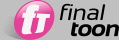
At the heart of finalToon is it's line style rendering. How our true line renderer determines which edges get ink lines is controlled through a series of Line Types. Each one controls a different aspect of your geometry and can be used in combination for cartoon and technical illustration effects. In total, finalToon contains 6 different types to help you define a myriad of different edge looks for all of your creations. Included are the following:
In the sections below you will find explanations for each Line Style. Please refer to it from time to time if you have questions about the various Line Styles and their capabilities.
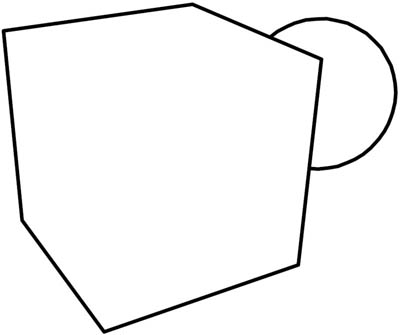
Visible Fold lines are defined as object edges that share one front-side and one back-side face. 2D faces that do not share a back-side face will also show Visible Fold lines on their border. As you can see in the illustration above, the Visible Fold lines are perfect for catching the contour of an object. However, please keep in mind that a distorted surface like cloth might also show Visible Fold lines “inside” of its contours where the object bends and hides some of the faces.
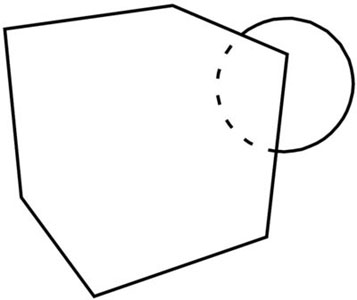
Hidden fold lines are defined by the exact same rule as described in the Visible Fold lines. The only difference is that the edges that are hidden (or occluded) are drawn. Technical illustrations use such line styles with a dotted or dashed pattern to indicate that those lines are actually hidden behind another object, as illustrated above.
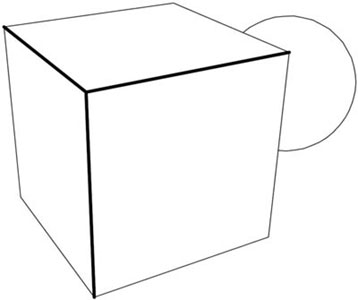
Visible Crease lines are defined by changes in the smoothing groups of an object’s surface. An edge where both faces share the same smoothing group will not be drawn by finalToon as a crease. Only if the edge and the sharing faces contain different smoothing groups will the line be drawn as a crease. In the illustration above, the Visible Crease lines are drawn bold. As you can see, the cube has different smoothing groups for each face sharing the same edge.
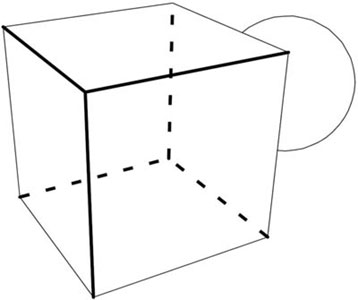
Hidden crease lines are defined in the same way as the Visible Crease lines. The only difference is that the edges that are hidden (or occluded) are drawn. Technical illustrations use such line styles with a dotted or dashed pattern to indicate that those lines are actually hidden behind another object, as illustrated above.
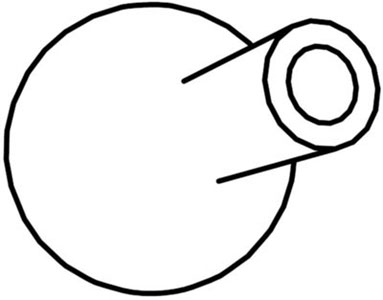
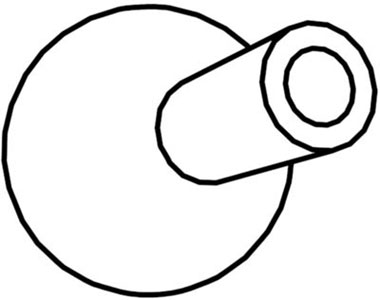
Visible Intersection lines are drawn between two or more intersecting objects as shown above. finalToon draws a line at the intersecting region of two or more objects. The illustrations above shows a sphere with a tube intersecting it. There are two renderings; the left one was created without Visible Intersection lines active, and the one on the right was created with Visible Intersection lines active.
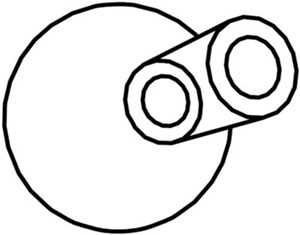
Hidden Intersection lines are defined in the same way as the Visible Intersection lines. The only difference is that the edges that are hidden (or occluded) are drawn.
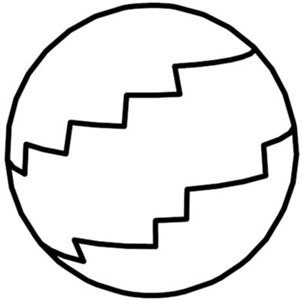
finalToon supports a special line style called Material ID lines. As you know, 3ds Max is able to handle the application of many materials onto a single object. This is achieved by applying different Material IDs to each face where you want a different material applied. By turning on the Visible Material ID lines, a line gets drawn along the border between the two different Material ID’s.
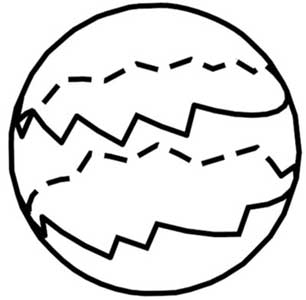
Hidden Material ID lines are created in the exact same way as their visible counterpart except that the hidden borders between Material IDs are drawn. Material ID lines can be easily controlled by assigning different Material IDs to the object's surface.
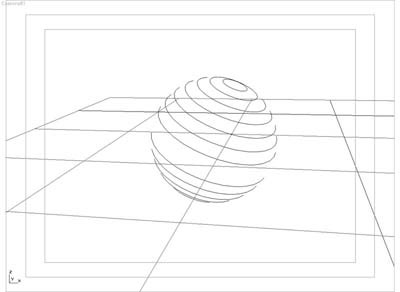
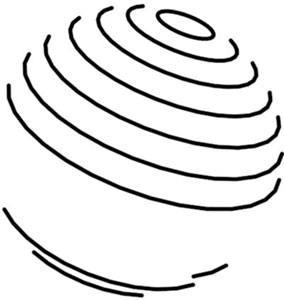
User Defined Visible (UDV) lines are defined by the edge visibility stored in the geometry. Each 3ds Max object is able to hold a list of visible and invisible edges. This list is reflected in how the geometry shows up in wireframe mode within the 3ds Max viewports as shown in the image on the left. When Visible UDV lines are activated, finalToon will draw a line along each visible edge of the geometry.
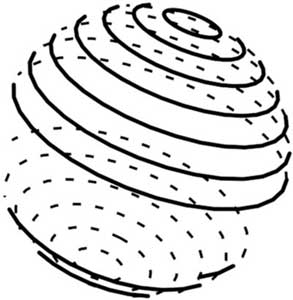
Hidden UDV lines are generated in the same way as their visible counterparts. The only difference however is that these lines are occluded by the object and are not visible in the 3ds Max viewports. In technical illustration renderings, hidden lines are usually drawn with a special line pattern to differentiate them from the visible edges of an object.
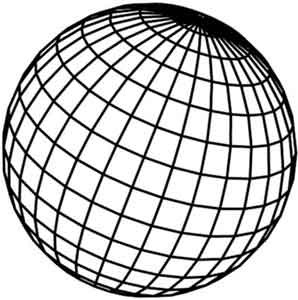
Visible Angle lines are defined by the angles formed between the faces adjacent to one another within the object’s geometry. The angles that are drawn are determined by two angle spinners that define a range of values that finalToon will test against. Every single edge (both visible and hidden) of a face is treated as a potential line, and when the angle of the faces tests within the range defined, a line along the shared edge will be drawn. In the extreme case (Angle spinners set to 0 and 180 respectively), every edge will be drawn, resulting in a wireframe rendering.
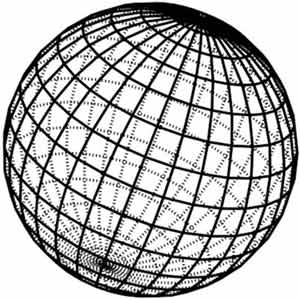
Hidden angle lines share the same definition as their visible counterpart with the exception that those lines are occluded by the object and are not drawn. In technical illustration renderings, hidden lines are usually drawn with a special line pattern to differentiate them from the visible edges of an object.