BTRigidBody
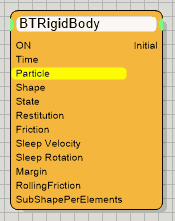
This operator is used to "attach" Bullet Physics simulation
parameters to a particle. It is the recommended method from now on to
create physics simulation scenes when using Bullet Physics.
The great advantage of using an operator to assign physics parameters lies
in its flexibility to control simulation parameters per particle.
Operator Inputs
ON - (Bool) This input data
stream determines whether the operator is considered 'on' or 'off.' You
can connect other operators to this input channel such as a Bool
Helper to activate/deactivate the whole operator.
Time - (Time) This input data stream is used to define the local
time for the operator when the user wants to override the default system
time.
Particle - (Particle) defines the input data stream representing the particle o assign parameters to.
The remaining input parameters are identical to the UI controls. For more information about the use of an individual parameter check out the descriptions below.
Operator Outputs
Initial -(Bool) is set True whenever a particle has been just created.
Rollout Menu
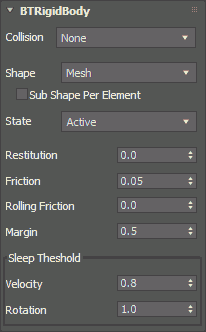
Collision - lets you choose from the drop down menu the physics engine solver to use for the physics simulation. All compatible solvers found in the thinkingParticles setup will be automatically listed.
Shape - offers a choice of possible collision shapes. Except "Mesh" all other options are highly optimized collision bodies.

Sub Shape Per Element - (default: off). This option allows to either have the Rigid Body solver treat each element in a mesh as a collision shape, or the complete mesh will be treated as one collision object. The collision shape you choose still matters and determines the hull or collision surface to be used for individual mesh elements.
State - sets the state of the collision object it can either be: Active, Sleeping or in a Kinematic State or Static.
 Active
- the default state of a Bullet Physics particle
Active
- the default state of a Bullet Physics particle
Sleeping - particle/object is not
active and will be woken by physics events
Kinematic - unlimited mass; can
be moved and will do proper collisions
Static - object/particle is unyielding
Restitution - Use this parameter
to control the bounce value between the particle collisions. Higher values
will make the particles lose less energy per bounce. Be aware that values
greater than 100 will create extra energy and the particles will gain
energy with each bounce.
Friction - This spinner defines the friction between particles
when they are in contact (sliding). Higher values will make the particles
slide less.
Margin - defines a collision offset for the rigid body simulation for this specific particle. The bigger this value, the earlier collisions will appear. Fast moving objects might need a bigger offset to prevent them from passing through rigid bodies.
Sleep Threshold
Velocity - sets the minimum
speed an object needs to fall below to become treated as frozen or sleeping.
Be aware that other objects interacting with a sleeping one may change
this status when the impact creates a velocity higher than this value.
Rotation - sets the minimum rotational speed and object needs
to fall below to become treated as frozen or sleeping. As is the case
with the Velocity Threshold, be aware that other objects interacting with
a sleeping one may change this status when the impact creates an angular
velocity higher than this value.