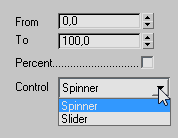Dynamic Set Rollout Menu
The DynamicSet Rollout menu offers all important parameters to control a DynamicSet. Make sure to read about how to create your own TD-Tools also check out the section about how to work with simulation files in the chapter: How to Work with Sim files.
Time Offset - sets the play offset of the recorded cache file. This can be used to start at a certain frame when playing back the particle system.
Position X,Y,Z - sets the position, in World Units, where the cache playback should happen.
Rotation X,Y,Z - rotates the particle cache playback along each of the individual axis, around its center point
Scale - defines a scale factor for the particle cache playback.
Link to Object - instead of specifying discreet X,Y,Z values as explained above, you may also use any object to position the particle cache playback in the scene. Even another particle system may be used to position and place particle cache playbacks!
Out of Range Hold Particle - the following options define the playback behavior of the cached particles. Out-of-range playback can behave in the following ways
Off - cached particles outside of “their” recorded time will not be visible at all on playback
← will show the first frame of recorded particles when the cached particles are outside of “their” recorded time
«» - shows and holds the particles from their first cached frame from beginning of playback and at end of playback, the last cached frame of particles is kept visible.
» - at end of playback the last cached frame is kept visible
Group - this control defines the particle group that should be stored along with the DynamicSet when saved as a black box. (setting this option is no longer needed! This is an option for compatibility with old scenes, only)
Emitter - defines the Emitter type to be used for “easy click” particle systems. When an emitter type is chosen, a set of parameters is automatically added as DynamicSet Inputs (see image above). A rectangle emitter was chosen in the example above, along with X, Y, Z ports, to specify the dimensions that have been automatically added to the DynamicSet input ports. Those ports automatically appear in the None Tree-View section of the Rollups list.
Name - specifies a particle name that will be used when an emitter is created. This option is only valid when an emitter type is chosen.
Rollups List Box - displays all available roll up menus for this DynamicSet. Standard windows Drag and Drop mouse operations allow you to sort or re-organize the appearance of the menu sections or parameters.
Add Roll. - when pressed a new Rollout-Menu will be added to the list of menus. A single long click will allow you to rename the newly created menu.
AddPort - adds an input port to the selected menu section. Several different input ports are available from the list and every port may also be renamed, with a single long click on its name.
Remove - removes the selected port or menu entry.
From - sets the minimum value that the port can have.
To - sets the maximum value a port should be able to get.
Percent - turns the value into a percentage instead of a plain number value.
Control - is a context sensitive drop down menu that shows the available UI options for a given port. Depending on the type of port, there may be several user interface options to choose form. An integer, for example, may be a simple single value or a multiple value check box or list box .
The starting value of a UI element can be easily set when the UI interface is displayed in the rollout. The value set there will be used whenever this interface is created for the first time.
©2024, cebas Visual Technology Inc.