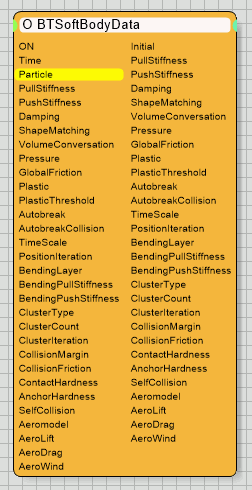Table of Contents
BTSoftBodyData
This operator is used to control, set and modify soft-body physics simulation parameters. Every particle can have different parameters; so it is important to supply the proper Particle input stream. Keep in mind; this operator can be used to set a physics simulation value or to read its current value.
This operator only works for soft-body particles, non soft-body particles are ignored.
Operator Inputs
ON - (Bool) This input data stream determines whether the operator is considered 'on' or 'off'. You can connect other operators to this input channel such as a Bool Helper to activate/deactivate the whole operator.
Time - (Time) This input data stream is used to define the local time for the operator when the user wants to override the default system time.
Particle - (Particle) defines the input data stream representing the particle to assign parameters to.
Pull Stiffness - defines the force used to drive the springs back from an impact force.
Push Stiffness - sets the amount of force the springs use to push back into their relaxed state.
Damping - sets the amount of friction to be added on each spring interaction within the soft-body.
Shape Matching - set this amount greater than zero, to enable Shape Matching. This factor will add an extra force to keep the objects shape as stable as possible. This extra force offers the most powerful way to conform an object to its original shape.
Volume Conserv. - set this amount greater than zero, to enable Volume Conservation for soft-body objects. This extra force will distribute and restrict deformations of a soft-body based on the total volume it had, alone. This option is useful to simulate hollow and empty thin skinned objects (for example: Christmas Inflatables)
Pressure - set this amount greater than zero, to enable Pressure based effects for a soft-body. The greater this value the more internal pressure this soft-body will have. This factor adds an internal pressure force for the soft-body object. This is the perfect way to simulate a balloon or tire.
Global Friction - adds a global friction factor to all soft-body interactions and forces. This includes movement and rotation as well. If overdone; this force may freeze a soft-body in space and time.
Plasticity - sets the hardness against deformation. The higher this value the softer the material gets.
Plasticity Threshold - defines the minimum deformation length needed to create a permanent deformation. This length is specified relative to the bounding box of the soft-body. A value of 100 means the deformation has to be the size of the soft-body object.
Autobreak - sets a force threshold for the springs to break apart. If this value (force) is reached a connection between springs is lost/broken and tearing of the soft-body appears.
On Collision - when checked, auto-break will only act on faces that are colliding. Other faces that run into the threshold value will be unaffected.
Time Scale - use this factor to artificially change the simulation time samples taken for this type of object. Lowering this value will slow down the physics timing while increasing this value will speed up physics timing.
PositionIteration - sets the number of sub-steps to be used to estimate the real collision point of colliding objects. The lower this number, the faster the simulation will run. However, lower values would also mean less accurate results. In most situations, you can keep this value between 5-10, while in exceptionally complex scenes, you can try to set a value as high as 100 to get more accuracy.
BendingLayer - sets the amount of extra springs created between 2 different vertices to keep the soft-body from collapsing or wrinkling.
BendingPullStiffness - defines the force used to drive the springs back from an impact force.
BendingPushStiffness - sets the amount of force the springs use to push back into their relaxed state.
ClusterType - sets the current Cluster type value. Possible values are:
- A value of 0 sets the Cluster Type to: None
- A value of 1 sets the Cluster Type to: Per Face
- A value of 2 sets the Cluster Type to: Count
ClusterCount - when set to PerFace in the cluster option this value defines the amount of triangle clusters to create. A value of one would create one cluster out of the whole soft-body object. Finding a good value is dependent on the shape and polygon count of the object. Softer objects are harder to simulate with clusters as it tends to show the borders of the clustering on the surface of a soft-body object.
ClusterIteration - sets the number of sub-steps to be used to estimate the real collision point of colliding objects. The lower this number, the faster the simulation will run. However, lower values would also mean less accurate results. In most situations, you can keep this value between 5-10, while in exceptionally complex scenes, you can try to set a value as high as 100 to get more accuracy. Note increasing this value also affects the soft-body behavior.
CollisionMargin - defines a collision offset for the rigid body simulation for this specific particle. The bigger this value, the earlier collisions will appear. Fast moving objects might need a bigger offset to prevent them from passing through rigid bodies.
CollisionFriction - specifies the amount of friction (factor) to apply when the object is sliding.
CollisionHardness - defines the “bounce back” force when a collision occurs.
Anchor Hardness - sets the rigidity (strength) of an anchor attached to a soft-body
Self Collision - when set to TRUE this option enables self collisions
Model - several options can be chosen from to apply wind force in the physics simulation calculations for soft-bodies.
Input Value 0 sets the Model to: Vertex Two Side - choose this option to apply wind force onto all vertices in a soft-body. Vertex normals are flipped to match velocity
Input Value 1 sets the Model to: Vertex Two Side Lift Drag - set this option to get wind force applied in both directions (back and forth). Vertex normals are flipped to match velocity and lift and drag forces are applied
Input Value 2 sets the Model to: Vertex One Side - set this option to apply wind force to all vertices from one direction only. Vertex normals are taken as it is.
Input Value 3 sets the Model to: Face Two Side - choose this option to apply wind force onto all faces in a soft-body from all directions. Face normals are flipped to match velocity.
Input Value 4 sets the Model to: Face Two Side Lift Drag - set this option to get wind force applied to all faces in both directions (back and forth). Face normals are flipped to match velocity and lift and drag forces are applied.
Input Value 5 sets the Model to: Face One Side - set this option to apply wind force to all faces from one direction only. Face normals are taken as it is
AeroLift - sets the lift force factor for the soft-body object. It defines the mechanical force generated by the soft-body moving through air. Lift acts on the whole soft-body object and is a force perpendicular to the moving direction of the object (imagine an airplane). Without air, there is no lift generated by the soft-body. Keep in mind that lift is generated by the difference in velocity of the soft-body and the air.
AeroDrag - defines the drag force applied to a soft-body. Drag is created by air resistance and it acts the opposite direction of movement. It slows down objects on free fall and it creates a friction on all fast moving surfaces.
AeroWind - defines the wind vector (direct and speed thew wind blows).
All hcXXXXX related inputs and outputs have their equivalents found in the BTSoftBody Node. To learn more about the Hero Cut parameters click HERE
Operator Outputs
Initial -(Bool) is set True whenever a particle has been just created.
Pull Stiffness - outputs the force used to drive the springs back from an impact force.
Push Stiffness -outputs the amount of force the springs use to push back into their relaxed state.
Damping - outputs the amount of friction to be added on each spring interaction within the soft-body.
Shape Matching - outputs the Shape Matching force value. This factor will add an extra force to keep the objects shape as stable as possible. This extra force offers the most powerful way to conform an object to its original shape.
Volume Conserv. - outputs the value for Volume Conservation for soft-body objects. This extra force will distribute and restrict deformations of a soft-body based on the total volume it had, alone. This option is useful to simulate hollow and empty thin skinned objects (for example: Christmas Inflatables)
Pressure - outputs the Pressure amount set for a soft-body. The greater this value the more internal pressure this soft-body will have. This factor adds an internal pressure force for the soft-body object. This is the perfect way to simulate a balloon or tire.
Global Friction - outputs the global friction factor used for all soft-body interactions and forces. This includes movement and rotation as well. If overdone; this force may freeze a soft-body in space and time.
Plasticity - outputs the hardness value against deformation. The higher this value the softer the material gets.
Plasticity Threshold - outputs the minimum deformation length needed to create a permanent deformation. This length is specified relative to the bounding box of the soft-body. A value of 100 means the deformation has to be the size of the soft-body object.
Autobreak - outputs the force threshold for the springs to break apart. If this value (force) is reached a connection between springs is lost/broken and tearing of the soft-body appears.
On Collision - outputs the status of the On Collision option; when True, auto-break will only act on faces that are colliding. Other faces that run into the threshold value will be unaffected.
Time Scale - outputs the Time Scale factor used to artificially change the simulation time samples taken for this type of object. Lowering this value will slow down the physics timing while increasing this value will speed up physics timing.
PositionIteration - outputs the number of sub-steps to be used to estimate the real collision point of colliding objects. The lower this number, the faster the simulation will run. However, lower values would also mean less accurate results. In most situations, you can keep this value between 5-10, while in exceptionally complex scenes, you can try to set a value as high as 100 to get more accuracy.
BendingLayer - outputs the amount of extra springs created between 2 different vertices to keep the soft-body from collapsing or wrinkling.
BendingPullStiffness - outputs the force used to drive the springs back from an impact force.
BendingPushStiffness - outputs the amount of force the springs use to push back into their relaxed state.
ClusterType - outputs the current Cluster type value. Possible values are:
- A value of 0 sets the Cluster Type to: None
- A value of 1 sets the Cluster Type to: Per Face
- A value of 2 sets the Cluster Type to: Count
ClusterCount - when set to PerFace in the cluster option this output value defines the amount of triangle clusters to create. A value of one would create one cluster out of the whole soft-body object. Finding a good value is dependent on the shape and polygon count of the object. Softer objects are harder to simulate with clusters as it tends to show the borders of the clustering on the surface of a soft-body object.
ClusterIteration - outputs the number of sub-steps to be used to estimate the real collision point of colliding objects. The lower this number, the faster the simulation will run. However, lower values would also mean less accurate results. In most situations, you can keep this value between 5-10, while in exceptionally complex scenes, you can try to set a value as high as 100 to get more accuracy. Note increasing this value also affects the soft-body behavior.
CollisionMargin - outputs a collision offset for the rigid body simulation for this specific particle. The bigger this value, the earlier collisions will appear. Fast moving objects might need a bigger offset to prevent them from passing through rigid bodies.
CollisionFriction - outputs the amount of friction (factor) to apply when the object is sliding.
CollisionHardness - outputs the “bounce back” force when a collision occurs.
Anchor Hardness - outputs the rigidity (strength) of an anchor attached to a soft-body
Self Collision - outputs TRUE when self collisions are enabled
AeroModel - outputs the Aero Model used. Possible options are:
Output Value 0 indicates the Model is set to: Vertex Two Side - choose this option to apply wind force onto all vertices in a soft-body. Vertex normals are flipped to match velocity
Output Value 1 indicates the Model is set to: Vertex Two Side Lift Drag - set this option to get wind force applied in both directions (back and forth). Vertex normals are flipped to match velocity and lift and drag forces are applied
Output Value 2 indicates the Model is set to: Vertex One Side - set this option to apply wind force to all vertices from one direction only. Vertex normals are taken as it is.
Output Value 3 indicates the Model is set to: Face Two Side - choose this option to apply wind force onto all faces in a soft-body from all directions. Face normals are flipped to match velocity.
Output Value 4 indicates the Model is set to: Face Two Side Lift Drag - set this option to get wind force applied to all faces in both directions (back and forth). Face normals are flipped to match velocity and lift and drag forces are applied.
Output Value 5 indicates the Model is set to: Face One Side - set this option to apply wind force to all faces from one direction only. Face normals are taken as it is
AeroLift - outputs the lift force factor for the soft-body object. It defines the mechanical force generated by the soft-body moving through air. Lift acts on the whole soft-body object and is a force perpendicular to the moving direction of the object (imagine an airplane). Without air, there is no lift generated by the soft-body. Keep in mind that lift is generated by the difference in velocity of the soft-body and the air.
AeroDrag - outputs the drag force applied to a soft-body. Drag is created by air resistance and it acts the opposite direction of movement. It slows down objects on free fall and it creates a friction on all fast moving surfaces.
AeroWind - outputs the wind vector (direct and speed thew wind blows).
All hcXXXXX related inputs and outputs have their equivalents found in the BTSoftBody Node. To learn more about the Hero Cut parameters click HERE
©2024, cebas Visual Technology Inc.