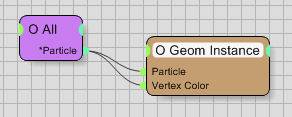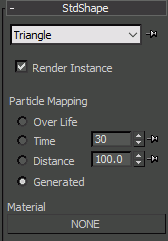Table of Contents
StdShape
Standard particle systems in 3ds Max offer usually a basic set of shapes for the particles. thinkingParticles is no exception and also offers them through the StdShape Operator.
Operator Inputs
ON - (Bool) This input data stream determines whether the operator is considered 'on' or 'off.' You can connect other operators to this input channel such as a Bool Helper to activate/deactivate the operator.
Time - (Time) This input data stream is used to define the local time for the operator when the user wants to override the default system time.
Particle - (Particle) This input data stream reads in the currently selected particle group that is to be given a standard shape. The data stream MUST be connected and will be highlighted yellow if it is not.
UVW - lets you define the UVW “start” point for the material mapping. For example, when a gradient ramp is used the center of the particle will be used as the UVW 0,0 spot. By supplying UVW coordinates you may change the color of the particle based on the speed (controlled by a gradient).
Vertex Color (Color) - this port is used to supply either a vertex color (Color Channel 0) or you may pipe in the particle ID (Particle) and assign the material a TP Variation TexMap (in the Diffuse slot) in order to give each particle a unique diffuse color.
Example Setup to feed Particle ID into Vertex Channel
ShapeType - allows to set the type of shape to be used by this Node. Any integer greater thanb 0 will select the relevant shape as shown below. A value <0 as input will remove any shape on the particle, this acts the same as choosing None form the UI.
Operator Outputs
Shaper- this output allows you to assign a shape (mesh) to particles in your simulation via ExpressionME-L. Using this output, you can assign the shape of a particle in ME-L by using the shaper_in_set function, set the vertex color of a particle using the shaper_in_vertcol function, and set the first UVW channel of a particle's shape using the shaper_in_uvw function. These functions can be used to create a wide range of visual effects and customize the appearance of your particles.
Rollout Menu
Shape Type - Choose any particle shape from the drop down list. Whenever the ON input data stream receives a True condition, the assigned particles will use the selected shape. The shape types themselves are self-explanatory and are identical to the ones you find in the standard 3ds Max particle systems. (Note: the ON input is not necessarily required - it simply allows you to force the shape to be assigned).
Render Instance - this works in conjunction with the “Render Instance” check box in the Master Dynamic rollout. If this setting is enabled on StdShape and is also enabled on the Master Dynamic then these particle shapes will be flagged as instances to the renderer and will significantly reduce the memory requirements of rendering and when caching files.
To properly allocate memory the Render Instance number on the Master Dynamic must match or slightly exceed the total number of particles using the instanced shape who are alive at any given time. For example, if you have a StdShape and ~40000 particles who use that StdShape during the animation then enter 40000 in the Master Dynamic Render Instance field. If only 20000 of those particles are alive at any given time then enter 20000.
The GeomInstance operator also has a Render Instance check box. If you have a simulation with 20000 StdShape particles and 5000 GeomInstance particles then you would enter 25000 in the Master Dynamic Render Instance field in order to tell the system there are a total of 25000 particles who use instanced geometry.
If you specify a Render Instance number on the Master Dynamic that is less than the total number of instanced particle shapes then the remainder of particles will each require additional memory for their shape.
One way to determine the proper allocation is to select the particle group name using the instanced geometry in the Group Tree and scrub the time line after caching and watch the Selected number in the TP UI title bar which will display the total number of particles in the entire system, in the selected branch, and in the selected group. Keep track of the maximum value and do this for each instanced particle group, then add those numbers and enter it in the Master Dynamic Render Instance field.
Particle Mapping
Over - If this method is chosen the mapping is controlled by the age of the particles. The particle walks through the UV coordinates of the map applied. In the 3ds Max Online Reference guide go to the Search tab and type in Using Mapped Materials with Particle Systems to learn more about the techniques used by this operator.
Don't forget to turn on Face Mapping in the Material if you want the mapped material to show up on the particles.
Time - The Time spinner specifies the number of frames from birth that it takes to complete one mapping of a particle. If set to 30 the particle uses the bottom edge of the map at its birth and moves through to the top edge of the map at frame 30.
Distance - The Distance spinner specifies the distance in units from birth that it takes to complete one mapping of a particle. If set to 50, as the particle moves along the normal vector it will display the bottom edge of the map at birth and the top edge at 50 units along the normal vector.
Material - Press this button to open the standard Material/Map browser of 3ds Max. This material will be used for the particles created by this operator.
This feature was introduced in SP2 of thinkingParticles 4
Generated - check this option to generate automatic mapping based on the type of particle shape
©2024, cebas Visual Technology Inc.