Group Rollout
The Group Rollout is where you set parameters for the Particle Groups
that you have created and generate extra Data Channels for your Group
operators.
Be aware that as you name each of your Particle Groups, this topmost rollout's name will change to reflect the Group you're working with. In the example below, the root Particle Group ALL was chosen, so the topmost rollout name shows All. If the Particle Group BlueParts was selected in the Particle Group Tree View, then this top rollout would be named BlueParts instead.
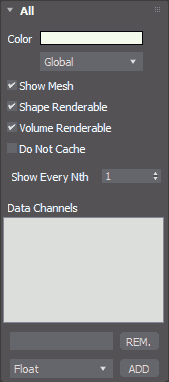
Color - This color swatch sets the color of the Particle
Group's particles when displayed in the 3ds Max view ports.
Display Drop down - This drop down list provides options for how
you want to view your particles within the 3ds Max view ports.
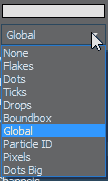
Besides the standard particle viewport display styles, thinkingParticles
offers a display option that shows the Particle ID for each particle.
This ID can be used in conjunction with the PSelection
Operator to delete specific particles for example.
A Particle ID is only valid as long as the particle exists. When it dies, this number can be recycled for other particles. Test for a specific particle ID should be performed within an appropriate time frame.
Show Mesh - Activate this check box to display the particle
mesh in addition to the particle display option, for the selected Particle
Group.
Shape Renderable - when checked, the particles in this group will
be rendered. Note, this is not a value that is passed
on below the hierarchy.
Volume Renderable - check this option to disable rendering of Direct Rendering of OpenVDB volumes. Note, this is not a value that is passed on below the hierarchy.
Do not Cache - check this option
to exclude this particle group from Caching to hard disk. Note,
this is not a value that is passed on below the hierarchy.
Data Channels - This window contains a list of all extra Data
Channels that have been created for use with a particular group. thinkingParticles
offers many advanced concepts to control or handle particles. One new
concept is the option to attach any kind of data value
to a particle through what are called Data Channels.
Data Channels are a very flexible way of adding features to a particle
that are not known to the system beforehand. To learn more about how Data
Channels function, go HERE.
Name space - Just above the Channel Type drop down list is a blank
space. This text field allows you to type in a descriptive name that is
to be associated with a newly created Data Channel. While this may seem
like a common sense move, please be sure to type in a name in this field
BEFORE you hit the ADD button to create the new Data
Channel.
Channel Type - This drop down menu provides you with a list of
Data Channel value types that you can use to create new Data Channel output
data streams for your Particle Groups.

REM. - Click on the Remove button to remove a selected Data Channel
from the list window.
ADD - Click on the Add button to add a new Data Channel to the
list window. Be SURE you've entered a name in the Name Space prior to
clicking ADD so that you new Data Channel has a recognizable name.
Bullet Physics Rollout (Obsolete)
With its latest release of thinkingParticles, a new methodology of handling physics simulation parameters has been introduced. It is no longer recommended to use the Particle Group approach as it was used in earlier versions of thinkingParticles. This has been replaced by dedicated operators that will store and handle physics simulation parameters for each individual particle.
This new method and system will prevent overloading the internal particle database with unused data. Only when physics are used the data will be generated and attached to a particle. It is recommended to manually convert old scenes to the new operator based system and for new scenes the new operator based method should be used.
Important:
The Bullet physics parameter rollout will only be visible when a BulletPhysics
node exists in any of the DynamicSets.
This feature is no longer supported and should not be used anymore!
To assign Bullet Physics parameters to a particle you should use the following operators.